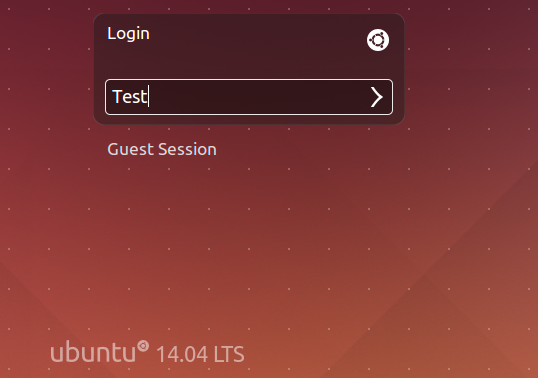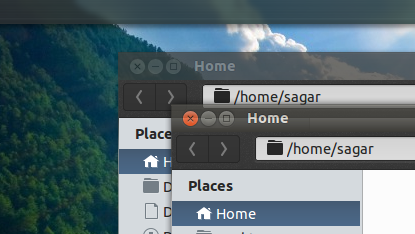-> Open "Startup Applications" app from Dash Home. (Press "Super Key", type "Start", Press "Enter")
-> type "PulseAudio Sound Server" as "Name" value.
-> type "pulseaudio" without comma as "Command" value.
-> type any "Enables sound in root." as "Discription" value. (not necessary)
-> Press "Add" button.
Preload
## Preload is an adaptive read-ahead daemon (increases applications start-up speed)
about
: preload is a free Linux program written by Behdad Esfahbod which runs
as a daemon and records statistics about usage of programs using Markov
chains; files of more frequently-used programs are, during a computer's
spare time, loaded into memory. This results in faster application startup times as less data needs to be fetched from disk.
-> sudo apt-get install preload
apt
(install and manage packages via terminal)
## get information about latest updates about available packages to upgrade
-> sudo apt-get update
## upgrade installed packages to newer version
-> sudo apt-get upgrade
## handles changing dependencies with new versions of packages (it will attempt to upgrade the most important packages at the expense of less important ones if necessary)
-> sudo apt-get dist-upgrade
## installing package(s)
-> sudo apt-get install <package-name>
-> some packages to install after installing ubuntu
-> google-chrome-stable, pidgin, cheese, audacity, gstreamer, vlc, clementine, guake, gksu, espeak,
gedit-plugins, dosbox, playonlinux
## find unnecessary packages in your system
-> sudo apt-get install -f
## only removes package files that can no longer be downloaded, and are largely useless
-> sudo apt-get autoremove (find and remove useless packagesond repositories on your system)
-> sudo apt-get autoremove <package-name> (remove specific packages and repositories on your system)
## clears out the local repository of retrieved package files (except locked files)
-> sudo apt-get clean
## clears out the local repository of retrieved package files (only removes package files that can no longer be downloaded, and are largely useless)
-> sudo apt-get autoclean
## remove specific package(s) (does not removes locked files)
-> sudo apt-get remove <package-name>
## if you are running any of following eol-versions, if and only if follow instructions below in red ##
Ubuntu 13.04, Ubuntu
11.10, Ubuntu 11.04, Ubuntu 10.10, Ubuntu 10.04, Ubuntu 9.10, Ubuntu
9.04, Ubuntu 8.10, Ubuntu 8.04.4 LTS, Ubuntu 8.04.3 LTS, Ubuntu 8.04.2
LTS, Ubuntu 8.04.1 LTS, Ubuntu 8.04 LTS, Ubuntu 8.04, Ubuntu
7.10, Ubuntu 7.04, Ubuntu 6.10, Ubuntu 6.06.2 LTS, Ubuntu 6.06.1
LTS, Ubuntu 6.06 LTS, Ubuntu 6.06, Ubuntu 5.10, Ubuntu 5.04, Ubuntu 4.10
update and upgrade end-of-life/older versions
(do not do if you do not know what are you doing)
note : only run if you are running older version and you can not get updates and upgrades
add repository for eol versions
sudo sed -i -e 's/archive.ubuntu.com/old-releases.ubuntu.com/g' /etc/apt/sources.list
and then update and upgrade using
apt-get update && sudo apt-get dist-upgrade
Nautilus
## set backspace back as nautilus "back" button
-> echo '(gtk_accel_path "<Actions>/ShellActions/Up" "BackSpace")' >> ~/.config/nautilus/accels
Tweak
## for Visual Enhancement of ubuntu-unity follow these steps:
-> sudo apt-get install gnome-tweak-tool
-> sudo apt-get install unity-tweak-tool
-> sudo apt-get install gconf-editor
-> sudo apt-get install dconf-editor
Install Docky
 |
| Dock For launching favourite apps |
-> Docky is a good and lightweight dock for any Linux OSes
-> Install it by typing in Terminal
-> sudo apt-get install Docky
 |
| Dock1 Works As Launcher |
-> After installing dock Run it.
-> Click to Docky-Anchor icon.
[Dock1]
-> "Docky Setings" window will open.
-> Set "hiding" property to "Intellihide".
-> Check "3D Background" Property.
 |
| Dock2 Works As Taskbar |
-> Create new dock.
[Dock2]
-> From "Docks" tab press "New Dock" button.
-> Select new dock and drag it to right side of your desktop.
-> Set "hiding" property to "Autohide".
-> Check "Manage windows Without Launcher" Property.
Make panel transparent using unity-tweak-tool
-> Open Unity Tweak Tool.
-> Go to "Unity" section > "Panel" tab > "Transparency level".
-> Set slider to default Transparency.
Add opacity to window boarders
->
For transparent window borders open "dconf editor" press ctrl+f and
search "gwd" then set "metacity-theme-active-opacity" value to
<0.70>, "metacity-theme-active-opacity" value to <0.75> and
<un-check> "metacity-theme-inactive-shade-opacity" option.
To Speed up unity disable annoying features that you do not want.
see below screen-shot.
-> Open unity-tweak-tool.
-> Click "Search" tab in Unity Group.
-> Set Properties as is in below image.
[Download Long Term Support / Latest Release of Ubuntu]